Download Windows Speedup Tool to fix errors and make PC run faster
This post features solutions to fix 0xc00002e2 BSOD Error in Windows Server. This error is specific to Windows Server operating systems and can occur for several reasons. Fortunately, you can follow some simple suggestions to fix the error.
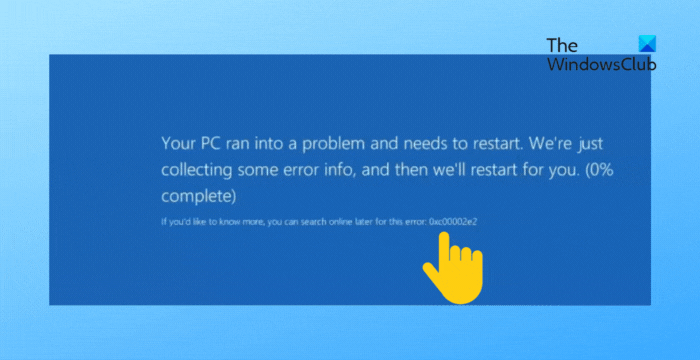
What causes 0xc00002e2 BSOD Error?
The error code 0xc00002e2 occurs when the Active Directory Domain Services role is removed from the domain controller. This can happen if you use tools like Dism.exe, Pkgmgr.exe, or Ocsetup.exe to remove the DirectoryServices-DomainController role. However, some other reasons this may occur are:
- Active Directory database corruption
- Domain controller failure
- Incorrect permissions
- Misconfigured security settings
Fix 0xc00002e2 BSOD Error in Windows Server
Follow these steps to fix 0xc00002e2 BSOD Error in a Windows Server:
In Windows Server 2008 R2 or Windows Server 2008
Press and hold Shift + F8 while you restart the server.
Click on Directory Services Repair Mode (DSRM) and log in with your DSRM account.
Validate the removal with the following command:dism.exe /online /get-features
Add the DirectoryServices-DomainController role back to the server with the following command:dism.exe /online /enable-feature /featurename:DirectoryServices-DomainController
Again, restart the server and select Directory Services Restore Mode.
You’ll have to apply a force removal parameter to remove the Active Directory Domain Services from the domain controller. Run the following command to do so:dcpromo.exe /forceremoval
Once done, use the ntdsutil.exe or dsa.msc tool, and it will remove the domain controller metadata.
In Windows Server 2012 and later
Restart your device, select Directory Services Repair Mode, and log in using your DSRM password.
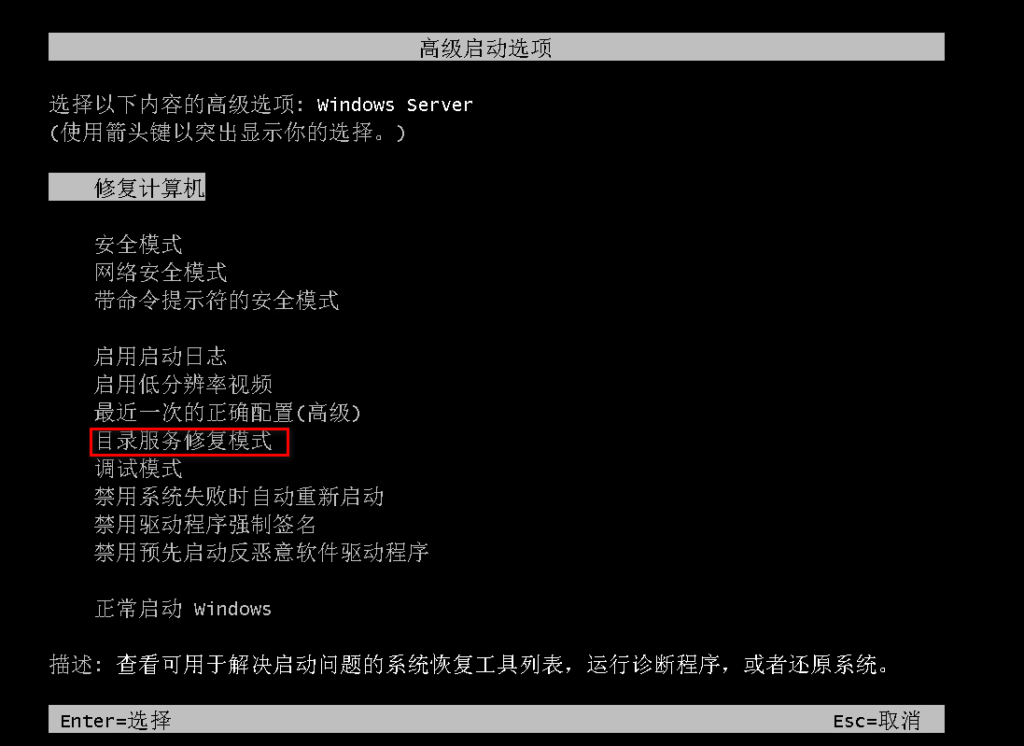
Validate the removed role by running the following command:dism.exe /online /get-features
Now, run the following command to add the DirectoryServices-DomainController role back into the server:dism.exe /online /enable-feature /featurename:DirectoryServices-DomainController
Again, restart the Directory Services Restore Mode again, and log in using your DSRM account.
Once done, apply a -ForceRemoval parameter to remove Active Directory Domain Services using Server Manager or Windows PowerShell. To do so, run the following command:Uninstall-AddsDomaincontroller -ForceRemoval
Lastly, remove the domain controller metadata using the ntdsutil.exe or dsa.msc tool.
Read: How to enable Automatic .NET Updates in Windows Server
I hope this suggestions help you.
What is error code 0xc00002e2 in Windows Server?
The 0xc00002e2 BSOD Error in Windows Server indicates an issue with accessing, reading, or trusting Active Directory contents within the machine. It can prevent users from accessing the server and network resources. To fix this, check the health of your Active Directory infrastructure.
How do I use Directory Services Restore Mode?
Restart the domain controller and press F8 once the BIOS information appears. Here, select Directory Services Restore Mode, and hit Enter. Now, log in using your Directory Services Restore Mode password. Once done, open cmd and click on Ok.
微软官方文档如下
域控制器未启动、c00002e2 错误或显示“选择选项”
- 项目
- 2023/07/17
- 2 个参与者
反馈
本文内容
本文有助于修复域控制器未启动时的错误 c00002e2 或“选择选项”。
适用于:Windows Server 2019、Windows Server 2016、Windows Server 2012 R2
原始 KB 编号: 2737463
症状
域控制器不会启动或不显示登录屏幕。 重新启动域控制器并观察启动过程后,根据操作系统,你会注意到以下症状。
Windows Server 2008 R2 或 Windows Server 2008
- 启动时,服务器会遇到“停止”错误,并短暂显示以下错误消息:STOP: c00002e2 Directory Services 由于以下错误而无法启动:
找不到指定的过程
错误状态:0xc000007a。 - 然后,服务器将切换到启动菜单以进行恢复或定期启动。
Windows Server 2012及更高版本
启动时,服务器将切换到“ 选择”选项 菜单,该菜单提供继续或故障排除。
原因
出现此问题的原因是Active Directory 域服务角色已从域控制器中删除,而无需先将其降级。 使用Dism.exe、Pkgmgr.exe或Ocsetup.exe删除DirectoryServices-DomainController角色将成功,但这些服务工具不会验证计算机是否为域控制器。
解决方案
备注
这些步骤假定你有其他工作域控制器,只想从此服务器中删除Active Directory 域服务。 如果没有其他工作域控制器,并且这是域中唯一的域控制器,则必须还原早期的系统状态备份。
Windows Server 2008 R2 或 Windows Server 2008
- 在保留 Shift+F8 时重启服务器。
- 选择 目录服务修复模式 (DSRM) ,然后使用 DSRM 帐户登录。
- 验证角色是否已删除。 例如,若要在 Windows Server 2008 R2 上执行此操作,请使用以下命令:控制台复制
dism.exe /online /get-features - 将DirectoryServices-DomainController角色添加回服务器。 例如,若要在 Windows Server 2008 R2 上执行此操作,请使用以下命令:控制台复制
dism.exe /online /enable-feature /featurename:DirectoryServices-DomainController - 重新启动并再次选择 目录服务还原模式 。
- 应用 /forceremoval 参数从域控制器中删除Active Directory 域服务。 若要执行此操作,请运行以下命令:控制台复制
dcpromo.exe /forceremoval - 若要删除域控制器元数据,请使用 ntdsutil.exe 或 dsa.msc 工具。
Windows Server 2012及更高版本
- 在 “选择选项 ”菜单中,选择 “故障排除”,单击 “启动设置”,然后单击 “重启”。
- 选择 目录服务修复模式 (DSRM) ,然后使用 DSRM 密码登录。
- 验证角色是否已删除。 若要执行此操作,请使用以下命令:控制台复制
dism.exe /online /get-features - 将DirectoryServices-DomainController角色添加回服务器。 若要执行此操作,请使用以下命令:控制台复制
dism.exe /online /enable-feature /featurename:DirectoryServices-DomainController - 重新启动,再次选择 目录服务还原模式 ,然后使用 DSRM 帐户登录。
- 使用服务器管理器或Windows PowerShell,并应用 -ForceRemoval 参数从域控制器中删除Active Directory 域服务。 若要执行此操作,请运行以下命令:PowerShell复制
Uninstall-AddsDomaincontroller -ForceRemoval - 若要删除域控制器元数据,请使用 ntdsutil.exe 或 dsa.msc 工具。