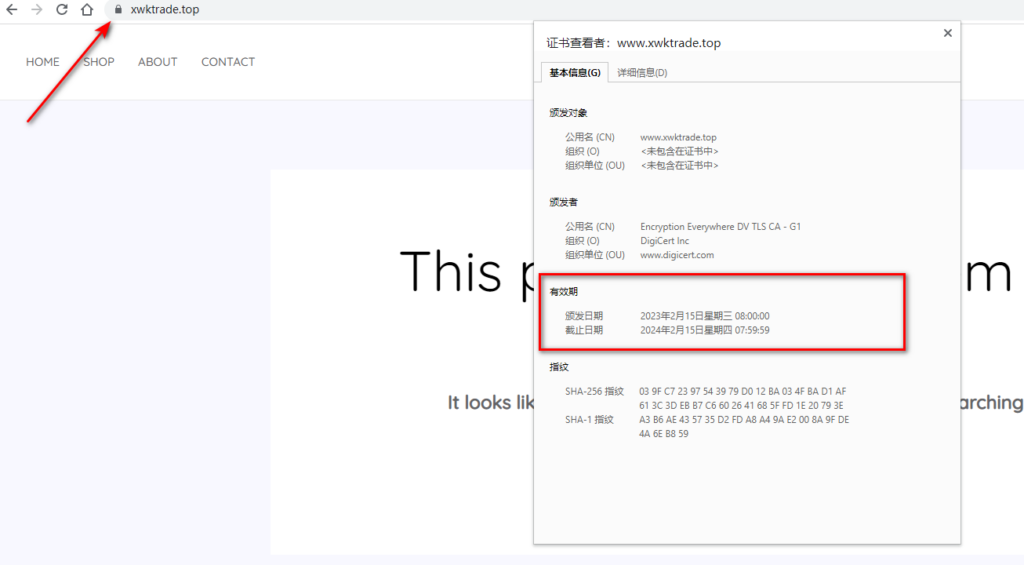- Check upgrade in Ububtu
root@XSHQS01:~# apt-get update
root@XSHQS01:~# apt-get dist-upgrade
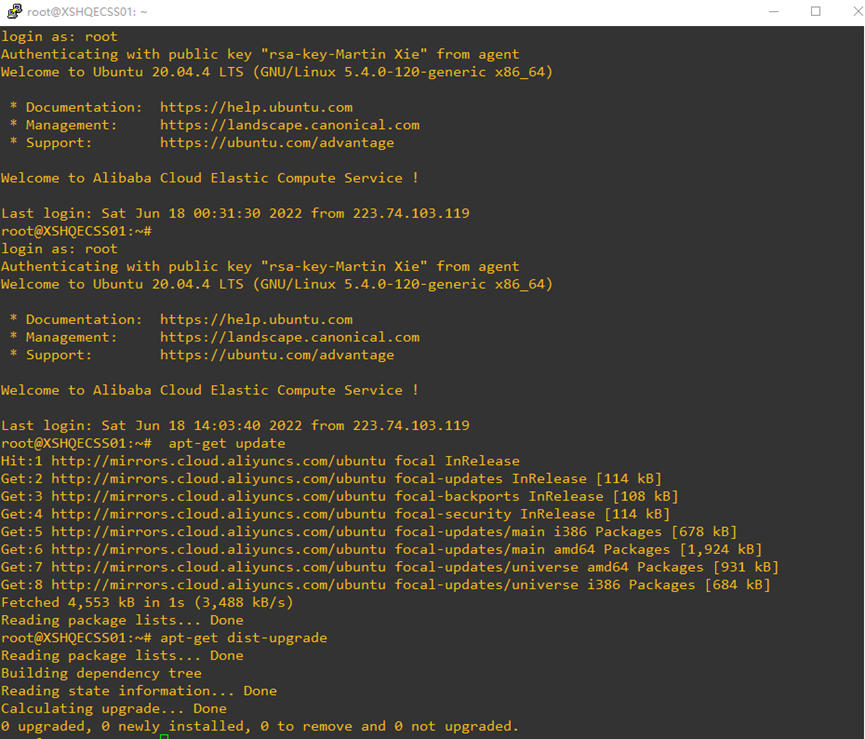
- Installed Apache和MariaDB

root@XSHQSECS02:~# apt-get install apache2 mariadb-server mariadb-client

- Start Apache and MariadDB also enable it in start up
root@XSHQSECS02:~# systemctl start apache2
root@XSHQSECS02:~# systemctl enable apache2
root@XSHQSECS02:~# systemctl start mariadb
root@XSHQSECS02:~# systemctl enable mariadb
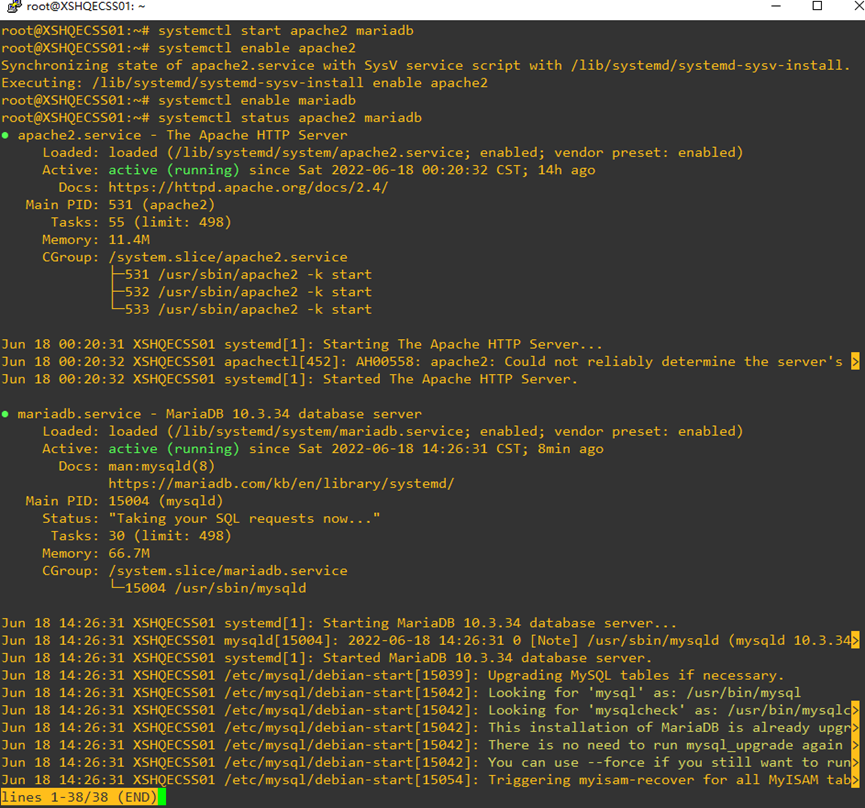
- Config MariaDB
root@XSHQSECS02:~# mysql_secure_installation
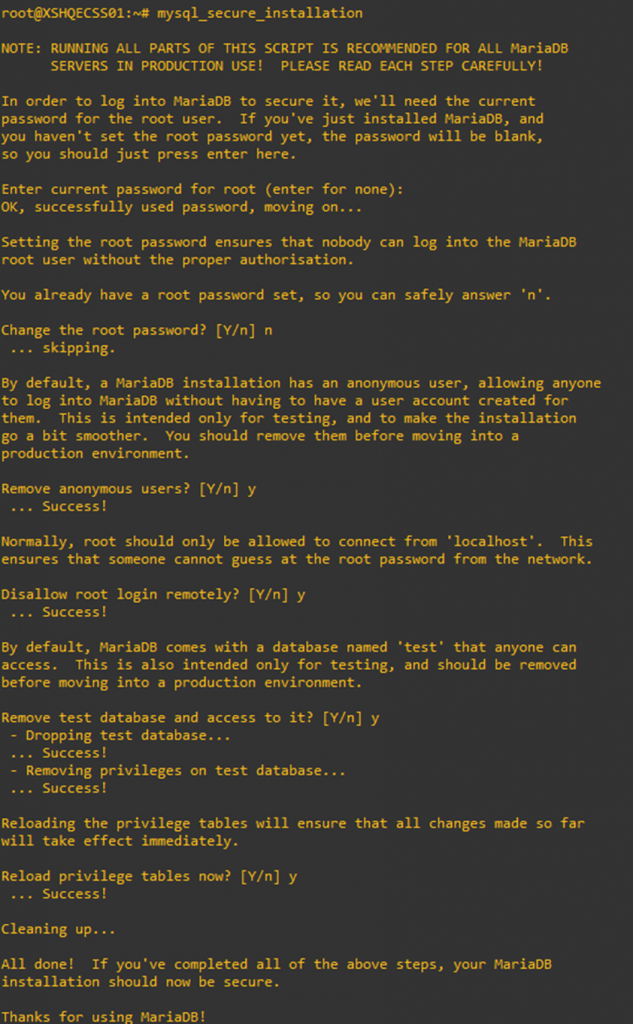
- Install PHP and other depends packages
root@XSHQECSS01:~# apt-get install php php-mysql php-cgi php-cli php-gd phpmyadmin
- Download and decompress wordpress using wget, you can copy the download link in WordPress website https://cn.wordpress.org/download/
- root@XSHQSECS01:/var/www/html# cd /var/www/html
root@XSHQECSS01:~# wget https://cn.wordpress.org/latest-zh_CN.tar.gz
root@XSHQSECS02:/var/www/html#tar -xzvf latest-zh_CN.tar.gz --strip-components=0
root@XSHQSECS02:/var/www/html# rm -f index.html
- Copy to the right directory
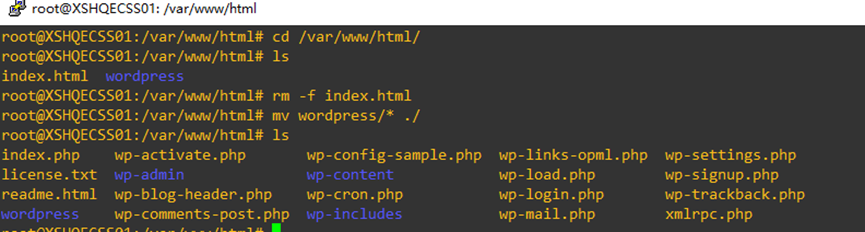
- Restart apache and change the permission of the wordpress website directory
root@XSHQECSS01:/var/www/html# systemctl restart apache2
root@XSHQECSS01:/var/www/html# chown -R www-data:www-data /var/www/html/wordpress
root@XSHQSECS01:/var/www/html# chmod 755 /var/www/html/wordpress/
- Change apache configuration file to the right directory of the website
root@XWKSweb01:/var/www/html# vim /etc/apache2/sites-available/000-default.conf
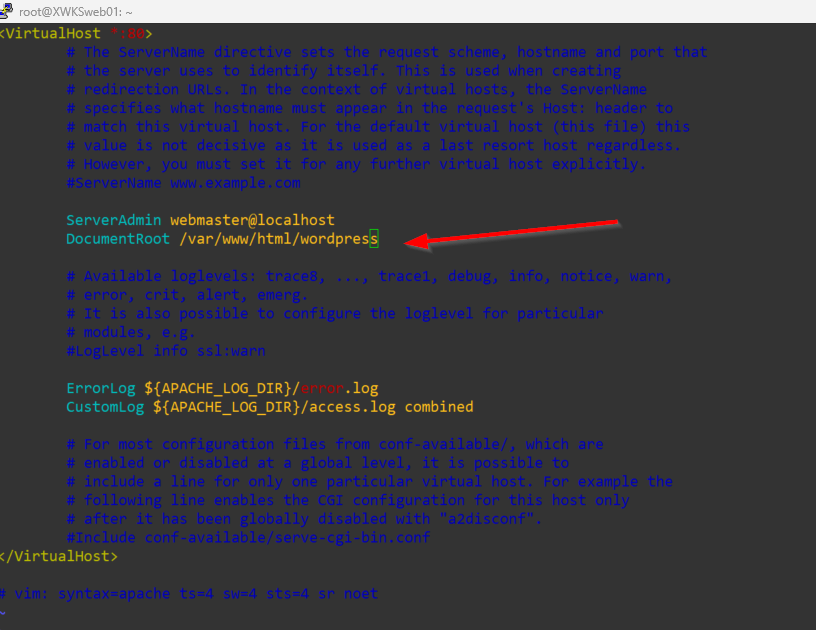
- Config database and Wordperss website
root@XSHQSECS02:/var/www/html# mysql -u root -p
MariaDB [(none)]> create database wordpress;
MariaDB [(none)]> create user "user"@"%" identified by "123@ABCabc";
MariaDB [(none)]> grant all privileges on wordpress.* to "user"@"%";
MariaDB [(none)]> flush privileges;
MariaDB [(none)]> exit
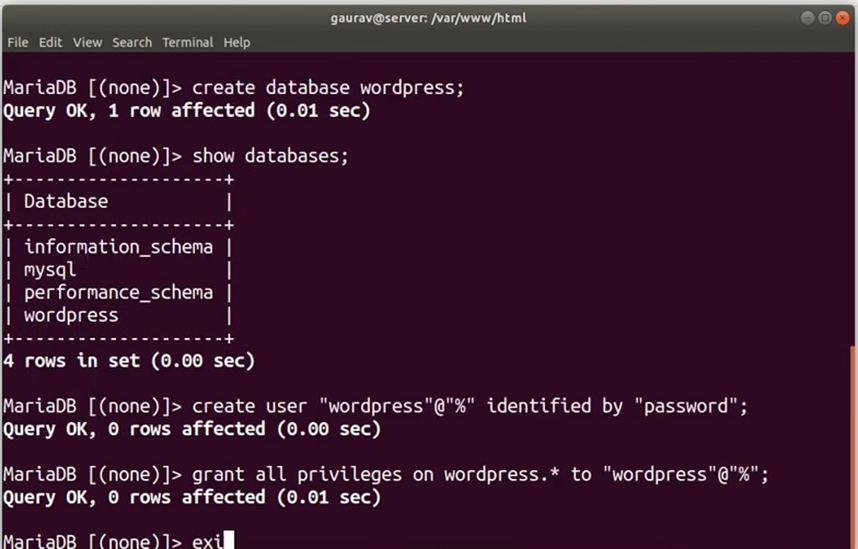
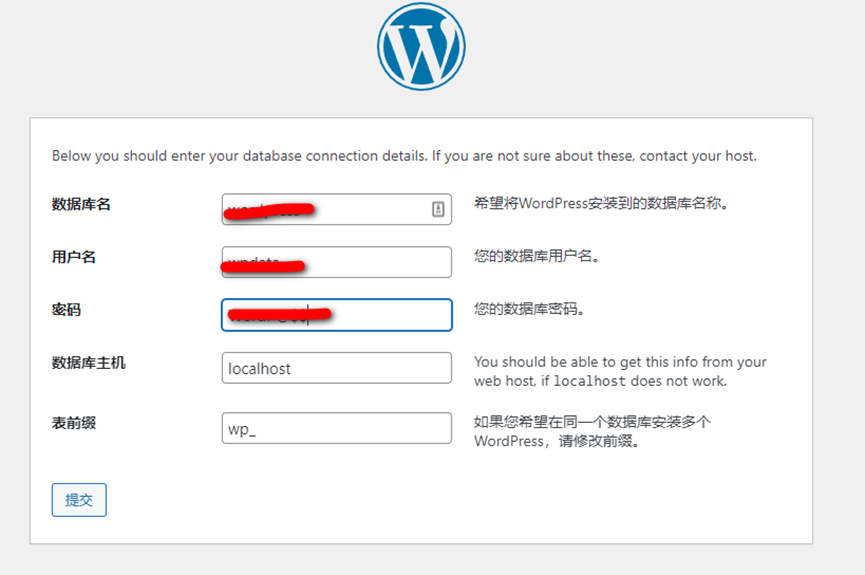
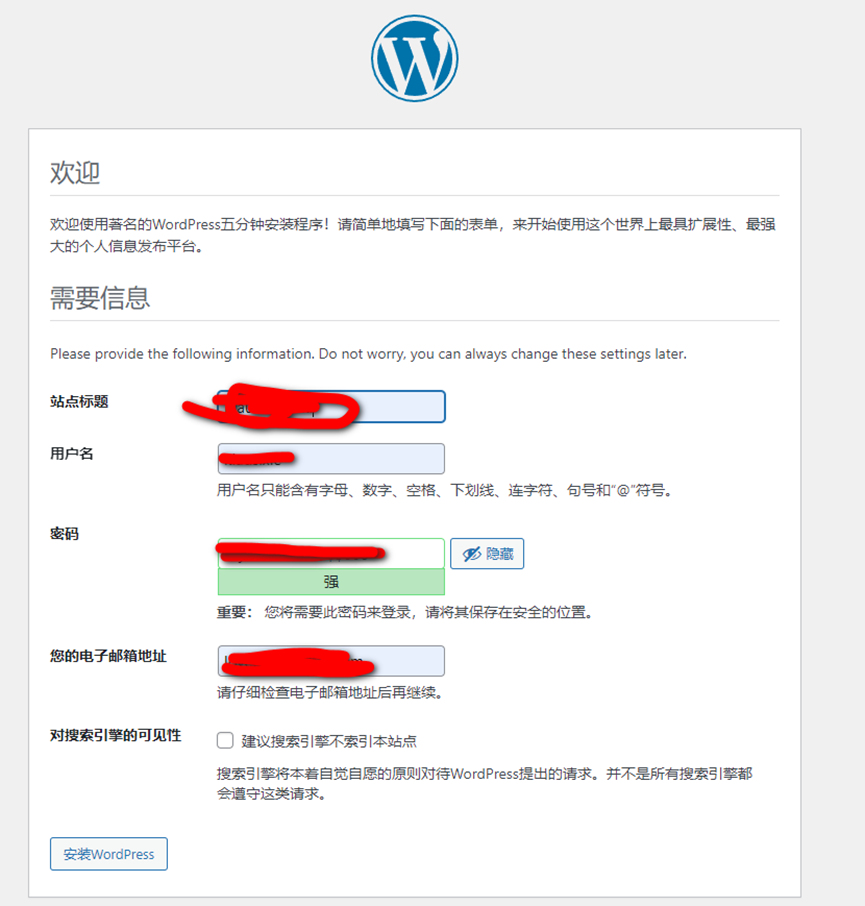
Done
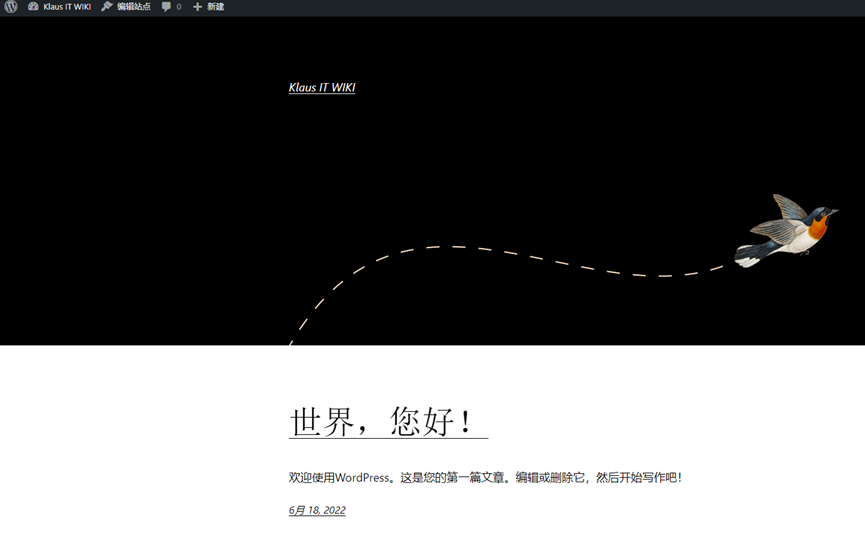
Enasble SSL for Apached Web server,must register the public domain name from domain provider, like Aliyun.
- Install Certbot Client which is the tool to get certificates from Let’s Encrypt.
root@XWKSweb01:~# apt -y install certbot
- Get certificates.Furthermore, it needs that it’s possible to access from the Internet to your working server on port 80 because of verification from Let’s Encrypt.
root@XWKSweb01:~# certbot certonly –webroot -w /var/www/html -d www.xwk.com
Config apache configuration file /etc/apache2/sites-available/default-ssl.conf

SSL valid